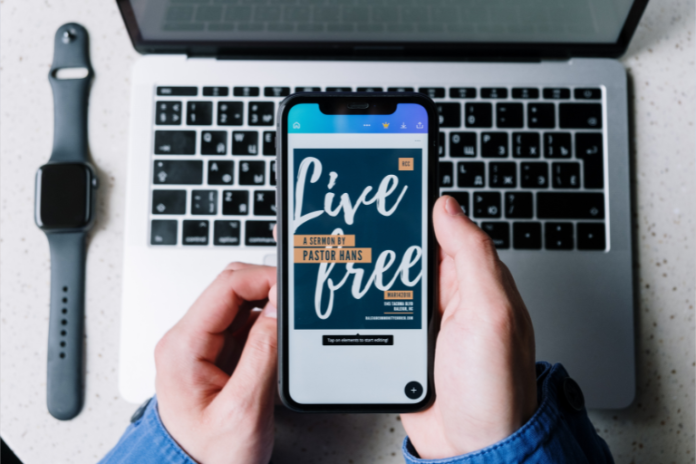Okay, let’s get real for a minute—how many of us have spent way too much time trying to design something for our business (or social media, or blog, or even that birthday party invite) only to end up frustrated, with something that looks like it was made by a 5-year-old?
Yup, we’ve all been there. But what if I told you that there’s a tool that could save you time, make you look like a pro, and even help you create designs that will have your friends and followers asking, “How’d you make that?”
Enter Canva Pro—a tool that’s taken the world of design by storm. So, let’s dive in to our Canva Pro Review, grab our favorite coffee (or wine, I’m not judging), and see if Canva Pro really lives up to the hype.
Table of Contents
What Is Canva Pro, and Why Should You Care?
Let’s start with the basics—Canva is a graphic design platform that makes creating beautiful designs ridiculously easy, even for those of us who can’t draw a straight line.
And while Canva has a free version (which is actually pretty awesome for basic design needs), Canva Pro takes things to the next level. It’s a paid version packed with features designed for people who want to level up their design game without needing a degree in graphic design.
If you’re a blogger, small business owner, content creator, or social media enthusiast, Canva Pro is for you. It’s a complete tool that can help you design everything from Instagram posts and YouTube thumbnails to business cards and eBooks. Sounds pretty dreamy, right?
What’s the Big Deal About Canva Pro?
Canva Pro claims to be the best way to make design work faster, easier, and way more fun. But what does it actually bring to the table? Let’s break it down.
Key Features and Benefits of Canva Pro
Here’s where things get exciting. Canva Pro comes with a range of features that you actually want to use. Let’s go over some of the most noteworthy ones:
1. Unlimited Access to Premium Templates
You know those gorgeous templates you see all over Instagram and Pinterest? Yup, most of them are from Canva. With Canva Pro, you get unlimited access to premium templates across a ton of categories—social media posts, presentations, business cards, and even resumes.
This is a game-changer for anyone who wants to create professional-looking designs without reinventing the wheel every time.
2. Magic Resize Tool
This is hands down one of my favorite features. Ever created a design and then realized it doesn’t fit the platform you need it for? Enter the Magic Resize tool. It allows you to take one design and quickly resize it to fit different dimensions.
Need that Instagram post to fit a Pinterest board? Boom—done. You can easily export your design in multiple formats with just a few clicks.
3. Brand Kit (Goodbye, Ugly Fonts!)
If you’re running a blog, business, or brand, consistency is key. Canva Pro’s Brand Kit lets you upload your own brand colors, fonts, and logos, so you’re never scrambling to remember what your color palette is or where you saved that logo.
It’s like your brand’s personal assistant—but way cooler.
4. Access to Premium Stock Photos, Videos, and Audio
Another fantastic feature of Canva Pro is the access to an extensive library of premium stock photos, videos, and audio clips.
Whether you’re putting together a video for YouTube or creating a blog post header, Canva Pro has you covered with high-quality media, without you having to search endlessly through other sites or pay for stock photos.
5. Collaboration Made Easy
If you’re working with a team (or even just collaborating with your BFF on your new side hustle), Canva Pro makes it super easy to share designs and collaborate in real time.
You can invite others to edit, comment, or view your designs, making the process smoother and more efficient.
6. Transparent Backgrounds
Ever needed a logo or graphic with a transparent background to place on a colored background or in a video? With Canva Pro, you can download your designs with transparent backgrounds in just a few clicks.
This is perfect for logos, icons, or any design element that needs to sit perfectly on top of other images.
7. Folders to Stay Organized
We all know the pain of hunting down that one design in a sea of random files.
Canva Pro allows you to organize your designs into folders, so you can easily find everything when you need it—whether you’re working on a batch of social media posts, a product launch, or your next blog post.
8. Advanced Animation Options
Want to make your designs move? Canva Pro has some pretty impressive animation features that allow you to animate text, images, and entire designs. This can be a great way to catch your audience’s attention on social media or even add a little flair to a presentation.
User Experience: Is It Easy to Use?
Let’s face it—if a tool isn’t easy to use, it doesn’t matter how powerful it is. Thankfully, Canva Pro is super user-friendly. Whether you’re a complete newbie or a seasoned design pro, you’ll find it easy to jump in and start creating.
The interface is intuitive, and you don’t need a ton of experience to start making beautiful designs. If you’ve ever used other online design tools, Canva’s drag-and-drop editor will feel like second nature.
Plus, there are tutorials and a supportive community to help you if you need a little guidance.
Is it Beginner-Friendly?
Absolutely. Canva Pro’s drag-and-drop interface means you can quickly place and resize elements, change fonts, and upload your own images. It’s designed for beginners, but there are enough advanced tools that professionals will still feel challenged (in a good way!).
Mobile App
In case you’re wondering, Canva Pro also has a mobile app that’s just as easy to use as the desktop version. So, whether you’re designing on the go, waiting in line at the coffee shop, or traveling for business, you’ve got access to your designs anytime, anywhere.
Pros and Cons from our Canva Pro Review
The Good Stuff:
- Ease of Use: Seriously, anyone can jump in and start creating with Canva. No need for a fancy degree in graphic design.
- Tons of Features: From premium templates and stock media to brand kits and transparent backgrounds, it’s got everything you need to make your designs pop.
- Affordable for What You Get: Canva Pro is relatively affordable compared to other design tools that offer similar features. It gives you a ton of value for the price.
- Collaboration: You can invite team members to edit designs, leave comments, and even download and share designs without any hassle.
The Not-So-Good Stuff:
- Limited Features in the Free Version: While the free version is great for basic use, if you want access to the really cool stuff (like premium templates, photos, and the Magic Resize tool), you’ll need to upgrade.
- Learning Curve for Some Advanced Features: While Canva Pro is easy to use, the more advanced animation and design features can take a bit of time to master.
- No Full Vector Editing: If you need full-scale vector editing (think Illustrator-level stuff), Canva Pro may not be powerful enough.
Canva Pro Pricing: Is It Worth the Investment?
Now, let’s talk money. Canva Pro is priced at $12.99 per month for a single user, or you can save some cash by paying $119.99 per year. If you’re using Canva Pro regularly (and I’m talking multiple times a week), it’s totally worth it.
You get unlimited access to all the templates, media, and tools, which can save you a ton of time and money compared to hiring a designer for every little thing.
But if you’re still not sure, Canva offers a 30-day free trial—so you can test it out and see if it’s right for you before committing.
Canva Pro vs. Competitors
So, how does Canva Pro stack up against other design tools, like Adobe Spark or Crello? Here’s a quick rundown:
- Ease of Use: Canva Pro is hands down one of the easiest tools to use. Adobe Spark has a learning curve, and Crello, while great, doesn’t quite offer as many features or templates.
- Price: Canva Pro’s pricing is much more affordable compared to Adobe Creative Cloud, which offers a whole suite of design tools that you might not need. Crello is also affordable, but Canva just has a more robust set of features.
- Templates & Stock Media: Canva Pro offers a wider range of premium templates and stock photos, making it a top contender in this category.
Final Verdict: Is Canva Pro Worth It?
After testing out Canva Pro, I can confidently say that it’s a must-have tool for anyone looking to create high-quality designs quickly and easily.
Whether you’re a blogger, small business owner, or content creator, it can save you time, make your designs look amazing, and even help you stay organized.
On a scale of 1 to 5, I’m giving Canva Pro a 4.8/5.
The only thing holding it back from a perfect score is that it doesn’t have full vector editing capabilities, but for most people, it’s more than enough to create beautiful designs without the learning curve of more advanced design tools.
So, if you’re looking for a way to make your designs stand out without breaking the bank or losing your sanity, Canva Pro is definitely worth checking
Ready to Try Canva Pro?
If you’re excited to give Canva Pro a try (trust me, you won’t regret it), sign up for the 30-day free trial and start creating! And hey, let me know how it goes—I’d love to hear about the amazing designs you come up with!
What is Canva Pro, and how does it work?
Canva Pro is a paid version of the popular design tool Canva. It offers premium features like templates, stock images, Magic Resize, and more, making it easier to create professional designs.
Is Canva Pro worth the cost?
If you design frequently and want access to a wide variety of templates, tools, and stock media, yes, Canva Pro is definitely worth the cost.
Does Canva Pro offer a free trial?
Yes! Canva Pro offers a 30-day free trial so you can test out all the features before committing.
How does Canva Pro compare to other design tools like Adobe Spark?
Canva Pro is easier to use, more affordable, and offers more templates and stock media compared to competitors like Adobe Spark and Crello.